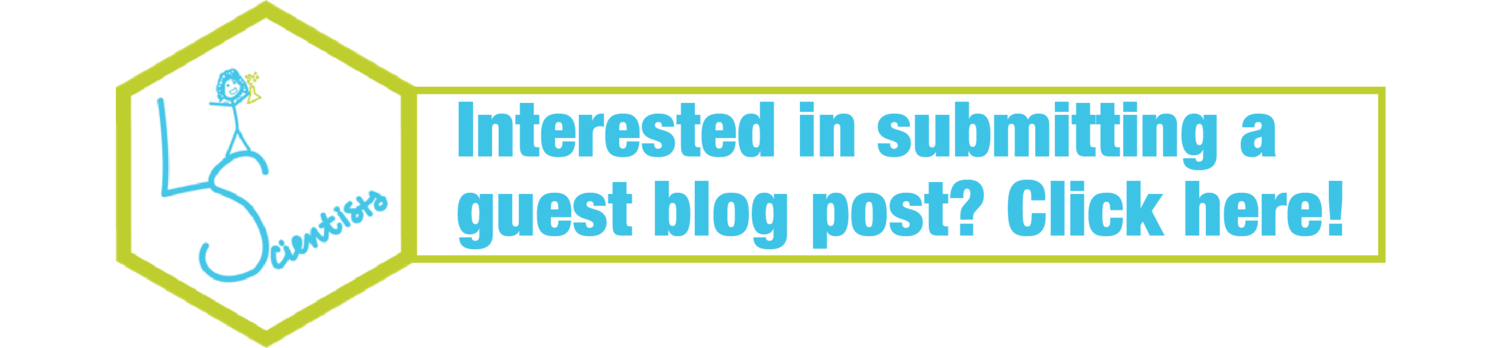GUEST POST: Make the Presentation Count
Tips to Improve Your PowerPoint Presentation from Cognitive Theory of Multimedia Learning
By Anna Navin Young
Anna Young recently received her undergraduate degree from Goucher College. She studied Psychology, American Studies, and Professional Writing. Her interests in these disciplines largely focus on time awareness and valuation within individuals and communities. Beyond academics, Young enjoys traveling, spending time with family and friends, writing, and supporting the arts.
How often have you added pictures or gifs to a PowerPoint presentation to spice it up?
It turns out that these fun additions can actually negatively impact your audience's learning. This is especially important for educators and students in today's technologically inclined classrooms because ineffective techniques can change how learners are able to process and remember the content presented and how they perform on assessments.
Richard E. Mayer's Cognitive Theory of Multimedia Learning asserts that the use of words and graphics together encourages deeper learning than simply words alone (1). When we present information verbally, while also presenting a visual presentation (such as a PowerPoint slide), we set our audience up for an enhanced learning experience because they are using multiple cognitive processes to encode the information. However, presentation slides that are packed full with information (especially irrelevant or extraneous information) can hinder learning (1). This is called the limited capacity assumption, which suggests that we can only process so much material at one time. If too much is presented at once, we become overwhelmed and end up missing vital information. While a goofy gif might captivate an audience, it may ultimately overload your learners' processing of the content you're trying to teach.
How in the world are we supposed to create meaningful presentations that can actually benefit our learners? Luckily, researchers have put this question to the test and have a couple suggestions for presentation techniques that have demonstrated improved test performance (1), (2), (3).
Minimize Extraneous Processing
These techniques work best when learners are expected to take in a lot of information. You as the presenter can help by emphasizing crucial material.
1. Carefully consider use of interesting facts and videos
While it can be fun to include extra facts about the topics you're covering, this information might actually distract learners. Especially if this extra information is highly interesting, there is a concern that learners could remember this extra information and not the rest of the content you delivered (but see this post by Megan for a more in-depth discussion on how much we should be concerned about this).
2. Use highlighting cues to emphasize and organize material
Call learners' attention to important terms using bold font, underlining, or verbal emphasis - this is called signaling (1). Doing so will help your learners organize the material and not get overwhelmed.
Example:
The PowerPoint slide on the left is an example of low-signaling. Notice that information is clumped into large portions of text where key points get lost. The PowerPoint slide on the right is an example of high-signaling. Notice that information on this slide is separated more than the other slide - emphasis is placed on key points using underlining and bullet points.
3. Balance the amount of information you're presenting verbally and visually
Learners learn best from a balance of visual and verbal content delivery. If your presentation involves graphics and on-screen text, and you also plan to narrate, this might be too overwhelming. When learners are expected to both listen to what you are saying and read text on your presentation, they may have less success processing material due to cognitive overload. If you need text on the screen, keep it minimal while you're talking to create a balance that learners can easily follow (though see this guest post for a slightly different take).
4. Build connections between on-screen graphics and text
If you do include both graphics and text in your visual presentation, make sure to present related material close together to help learners build connections. If you are presenting a diagram that includes multiple terms you'd like learners to study, place those term names in the diagram near to what they define, rather than combining all the text at the bottom of the diagram. This will help learners to connect the terms with what they define (the guest post mentioned above described an experiment that demonstrates the importance of this tip).
Example:
The first diagram numbers the stages and describes them in text (not shown) below the image. The second diagram labels all the components of the long-term potentiation process and diagrams their movement. The second diagram better connects the graphic and the text, which helps learners to organize the information.
5. Build connections between on-screen graphics and verbal narration
In many cases, the most meaningful way to present a graphic or visual is to simultaneously narrate or explain what the graphic represents. If the narration includes a lot of new terminology, consider also presenting this information in a separate slide.
Facilitate Essential Processing
These strategies work best when learning is fast-paced and potentially complicated.
1. Break your presentation into learner-paced segments
Breaking a longer lesson into smaller chunks allows your learners the time to process each chunk more fully before jumping forward into the next piece of information. This can be especially effective if you are designing presentations that learners will engage with online outside of a physical classroom where you would otherwise provide the pacing. An example of this is to break your presentation into smaller segments and allow learners to click between these segments.
Instead of packing all of the content onto one slide as the PowerPoint slide on the left does, the slides on the right break up the information. This gives your learners the opportunity to process each component individually. Also note the use of highlighting key terms (see Minimize Extraneous Processing 2)
2. Introduce key concepts and terms early on in the lesson
Taking the time to present terms and concepts at the beginning of the lesson will allow your learners to begin to process this information, and then make deeper connections when it appears again in the context of the larger presentation.
3. Interpolate retrieval practice throughout your presentation
Including brief pauses in your presentation of new content for brief quizzes helps learners to interleave the newly learned content with practice of previously learned content. Doing this not only encourages learners to review what they are learning (which can be a beneficial memory and metacognitive strategy on its own), but this also helps to reduce mind wandering by keeping learners actively engaged with the presentation content (3).
Inspire Generative Processing
These strategies utilize social cues, which can be beneficial in learner engagement and motivation. Some of these are particularly relevant to online presentations.
1. Use a conversational style
A conversational style ultimately promotes learners to try harder to pay attention and make sense of the presentation because of the social presence that is developed in the classroom. Even switching your wording to make the presentation more personal for your learners ("your car," or "your respiratory system," instead of "the car," or "the respiratory system"), utilizes this strategy in a way that can benefit your learners.
2. If using an animation, use a human voice narration
Similar to the conversational style (See Inspire Generative Processing 1), using a human voice in your animations will help initiate a social presence that can enhance learner engagement. This is, of course, compared to a machine synthesized voice, which research shows does not have the same impact of social presence.
3. If using on-screen characters, have them display human-like movements
This is relevant if you are using figures, characters, or avatars in an online presentation. When these characters exhibit human-like actions (gestures, facial expressions, eye contact) they will create a better sense of social presence. This might be especially relevant for strictly online presentations that learners address on their own without the educator physically present.
4. If using on-screen character, don't show them on every slide
If you are utilizing a character or avatar throughout your presentation, they do not need to be visually included on every single slide. If the character narrates multiple slides, they do not need to visually take up space on those slides. When you include the character on repeated slides it could actually increase your learners’ cognitive load in a detrimental way.
Researchers have found that these strategies improve learners' test performance, which suggests that implementing these changes to your presentation does make a difference (2). There are many strategies to help improve your presentations for optimal learning, but there is one final thing to take into consideration: are your learners paying attention? Researchers assert that meaningful learning occurs through active processing (1). Active processing requires a learner to collect and organize relevant information, and then relate it back to their prior knowledge. Researchers have looked at the benefits of restructuring the learning environment to prevent inattentive mind wandering in learners (3). Karl K. Szpunar looked at the potential benefits of restructuring the learning environment to prevent inattentive mind wandering in learners (3). Using a brief recall activity in the midst of presenting new material, for example, is a proactive approach to restructuring learning in a way that can reduce mind wandering and keep learners actively engaged (3). When your presentation keeps your learners engaged and actively processing, they will be less likely to zone out and miss important material (but see this post for a discussion of what “counts” as active learning).
When learners are exposed to new information through organized, thoughtful, and intentional presentations that utilize these multimedia strategies, they will be in good shape to stay focused, use active processing, and ultimately benefit from your carefully crafted instruction.
References:
(1) Mayer, R. E. (2014). Research-based principles for designing multimedia instruction. In V. A. Benassi, C. E. Overson, & C. M. Hakala (Eds.), Applying Science of Learning in Education [E-book] (pp. 59-70). Society for the Teaching of Psychology, Division 2, APA.
(2) Overson, C. E. (2014). Applying multimedia principles to slide shows for academic presentation. In V. A. Benassi, C. E. Overson, & C. M. Hakala (Eds.), Applying Science of Learning in Education [E-book] (pp. 252-258). Society for the Teaching of Psychology, Division 2, APA.
(3) Szpunar, K.K. (2017). Directing the Wandering Mind. Current Directions in Psychological Science, 26, p. 40-44.